2009-04-06
How to use Daytum
Daytum, the personal information tracking site by Ryan Case and Nicholas Feltron, came out of beta just this weekend. I've been using it (on and off) for a while, and a couple of weeks ago I wondered on Twitter if it was just me that couldn't wrap his head around how to use the site. Someone (who's private, so gets to remain nameless) pointed out that there was evidence that I wasn't.
Nonetheless, I'm not the sort to just give up, so I spent a good half an hour poking at the corners of the interface, and I think I've figured out a couple of fairly important, but somehow hidden, UI elements that I think will make the site easier to use for some.
This example will show you how to set up a "miles run" counter, how to backfill data, and introduce you to how to display that data.
First, get a Daytum account, log in, and then "edit your data sets". Create a new counter:

Once you've done that, you'll be presented with a nicely laid out form. Add an appropriate name (the public will never see this), then you'll be prompted to add your first item.

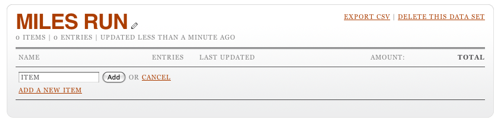
This item will show up in the user interface, so pick its name well. For our purposes, the only thing this counter is tracking is miles run, so "Miles Run" is an obvious name. As you add the item, you'll see the interface now ask for an amount.
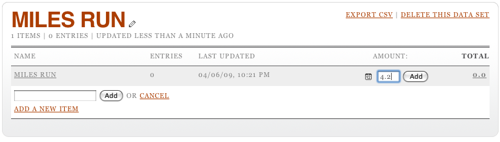
I'm adding 4.2 miles run. Click Add and the total will be update to reflect this. But I didn't just run 4.2 miles; I did that yesterday afternoon. To edit the date, you have to click on the total, then on the pencil icon that appears when you hover over the row that's revealed. This opens up a date editing widget. (Note it's always in US date format. Oh well.)
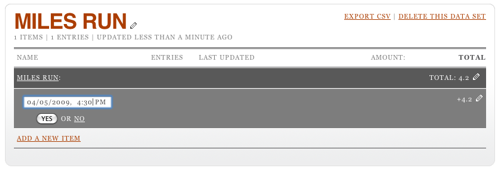
You can also edit the amount by, again, clicking on the pencil at the other end of the row. It turns out that it's possible to set the date and time when adding a row, too: click on the little calendar icon (it says "12" on it) before you submit your amount. This will let you see two rows when you click on the total.
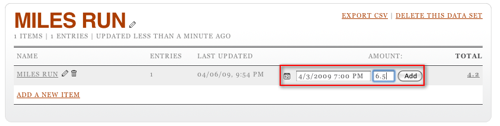
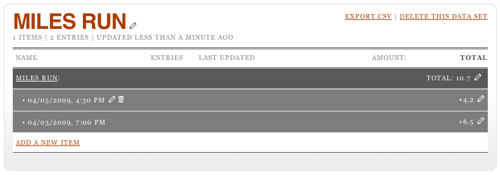
So, now you're adding data happily every time you run, but nobody in the world can see this. For that, you need to go back to your home page on Daytum and add a display.
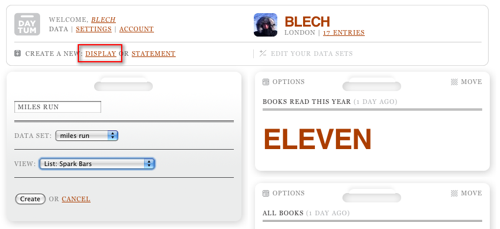
Note that this is where that "data set" name that nobody else sees is used: it ties a display to an underlying counter. You can also play around with different visualisation options; I'm partial to "Spark Bars" but you might prefer something else.
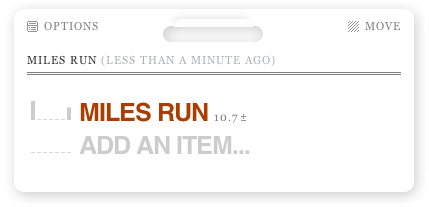
Hey presto, there's your progress. Or, in the case of my completely artificial data, lack of it. However, there's a nice trick here: the ± icon next to the total can be clicked on to allow you to add data directly from the display. You'll also note the same calendar icon, allowing you to back (or forward) date entries.
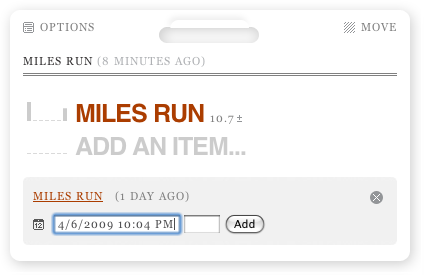
There's one final trick to mention. Once a display's been set up, click on "Options" at the top left and you can get a link direct to that panel.
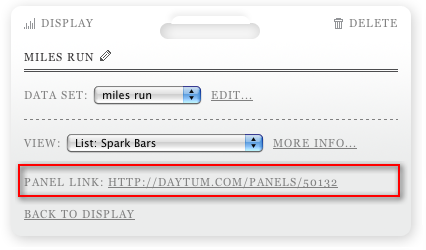
Hopefully this has helped someone else who was a bit confused cut to the heart of the Daytum site.