| husk.org | Applications | Main | Beta | FAQ | Thanks |
Blue Coconut already expanded your options, allowing you to download tracks from an iTunes shared library, unlike Apple's jukebox application itself.
You're not satisifed, though. You need more control, more feedback, and a more streamlined main window. You want to see what it's doing, and tell it where to put things. Good thing that the application's evolved, isn't it? Try Blue Coconut 1.5.
|
1.50 beta 1, 530KB ZIP file |
Blue Coconut was developed in Xcode using AppleScript and Perl, and works on Mac OS X 10.3 ("Panther") or 10.4 ("Tiger"). No ninjas (or payment) required. |
Using Blue CoconutGetting in lineBlue Coconut is a typical Mac OS X application. Run it from the disk image, or copy it to the Applications folder (or wherever you like!) and start it there. Once you've started the application and it's initialised itself, pick some tracks from a shared library in iTunes. Blue Coconut keeps an eye on what you're doing and provides a handy summary of your selection. Then you're all ready to go: just click "Get Track" (or use the File > Add Selected Track to Queue menu) to start downloading. |
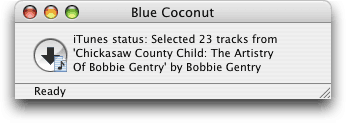
|
In the background, all sorts of cunning are going on, but you don't need to worry about that. Watch the status menu, and you'll see the connection start up, and then the tracks download one by one. You can add more items as they're downloading.
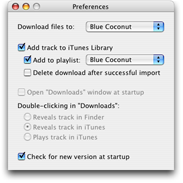
|
Want more details on what's going on? Open the Downloads window, and you'll see a list of all the songs in the queue, whether they've been downloaded already, are on the list, or in progress. Preferential TreatmentThe newest version of Blue Coconut adds a Preferences window. If you only use iTunes to browse for shared libraries, you can now choose not to have Blue Coconut add downloaded tracks to your local library. Similarly, you can pick a playlist into which the tracks are added- or not use a playlist at all. Going with this, there's a download folder option. Rather see tracks on your desktop? No problem. Alongside your other music in the iTunes folder? Sure. Kept out of the way in its own folder? That's the default. (If you use iTunes to manage your music, so it copies the track when it's added, you can delete the downloaded copy. Saves clutter, that.) Worried you're not running the latest version? Don't be. Version 1.5 introduces built-in update checking. Mind you, if you don't want to use it, you don't have to. |
If you're still wondering about the whole shared library business, why the application is called such a silly name, or how to see the tracks you've downloaded, perusal of the frequently asked questions is recommended.
Why a beta? Well, things aren't quite finished yet. In particular, the error handling needs a bit more love, and there's a couple of little features that need to be added before it's all hunky-dory. On the other hand, this version shouldn't ever display the dreaded "Can't find shared library via Rendezvous" message, and the user interface is improved, so it's out there for you to try.
If you do find an error, or if there's anything else you'd like to ask, you can get in touch. Email apps [at] husk.org.